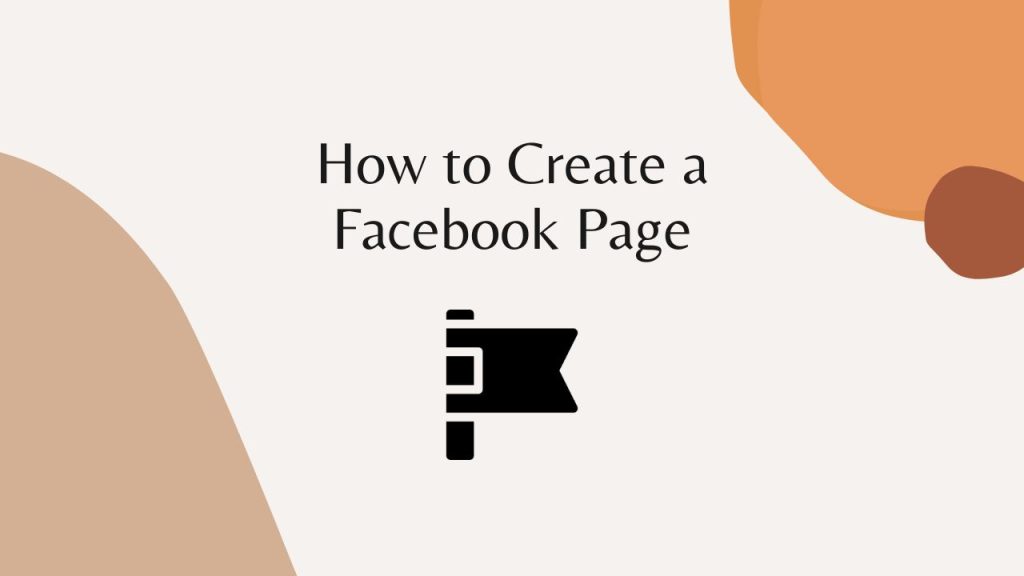Businesses create a Facebook page to post updates, distribute content, advertise events and new releases, share contact information, and maybe most significantly communicate with their Facebook audiences. A Facebook Page is a type of public Facebook account that can be utilized by businesses, groups, influencers.
Facebook pages are playing a vital role in promoting businesses and creating brand identity. Many online business owners are managing their whole business starting from product listing, selling and managing customer support using a Facebook page.
How to create a Facebook page
It’s very straightforward to create a Facebook page. You can create a Facebook page both from desktop or mobile app. Let’s see the simple steps you can follow to create a Facebook page.
How to create a Facebook page on Desktop
Step1: Go to Pages in your Facebook profile.
Step 2: Now click on “Create new page”
Step 3: Now give a name to the Facebook page, choose the category and add description. Once you have added all these, click on “Create page”
How to create a Facebook page on mobile
Step: Click on the three vertical lines in your Facebook profile and you will find the Page option as shown below.
Step 2: Click on the “Page” and you will get the “Create” option. Once you click on it you can create a Facebook page.
Step 3: Give the name to your Facebook page.
Step 4: Now choose the category and click Next.
Step 5: Set up your page with contact information and location. You can do it later as well.
Step 6: Customize your page with Profile picture and the cover photo.
Step 7: Once you click done at this stage, your page will be created.
How to set up a Facebook page
By following the above steps you can easily create a Facebook page from desktop and mobile. It’s time to add other necessary parts of the page to give it a nice look. You need to take care of the following basic things.
1. Page Profile picture
This is like the profile picture of your personal Facebook account. People will see the profile picture at first. It’s like your brand identity. Generally, businesses use the logo of their brand to make it more vivid. But it varies based on the type of page you are creating. Try to make it more appealing so that people get attracted towards your page.
2. Facebook page cover photo
Like profile picture, cover photo is also another important aspect of a Facebook page. Cover photo will give the overall message about the page. Try to indicate a short overview of the page. For example, if you have a daily schedule in your page, you can add that. Means that you have separate regular posts that go live on your page.
Facebook has definite size recommendation for page profile pricture and cover photo.
Tip: You can create attractive cover photo for your page using design tools like Canva.
3. Contact details of Facebook page
In this section you get the scope to add contact details of your Facebook page. Try to add all the contact channels so that your customers can reach you with their favourite channel. Think, someone who likes messaging the Facebook page may not be comfortable with email communication. Following contact channels you can add:
a. Phone number:
Add the official phone number in your page. Add the number that remains open and can be reached within a short time.
b. WhatsApp phone number:
There is a great combination between Facebook page and WhatsApp messaging. There are billions of WhatsApp users worldwide. So, add the WhatsApp number so that anyone can contact you easily.
c. Email:
In this section you get the scope you add your Facebook page’s email address. Let your page visitors communicate with you through email.
d. Website link:
If your business has a website, do not forget to add that. This is a great way to increase the organic traffic of your website. To add the website, go to Page Settings and you will find the Page Info option. There you can add the website link.
4. Location
By adding the location of your Facebook page, you can let your page visitors know where you are from. If you are running the page for your business, it is wise to add the location of your business. Then your potential customers can find your physical store and go shopping.
.
To Sum Up
Starting from creating a Facebook page and guiding with initials set up, all are discussed in this article. It’s time for you to take action and create beautiful page for your business and grow your revenue.